Getting know presets
You can work with presets in two places in the user interface. You can edit presets in the edit presets dialog. Or you can apply presets directly to the selected files in the main window's toolbar Presets button.
Presets dialog
Presets dialog is the main place to edit presets. You can access from the main menu View -> Presets. A popup dialog appears. The dialog is divided to two areas.
In the left area, you create, manipulate, remove, import/export presets as whole. On the right side, you edit content of the selected preset.
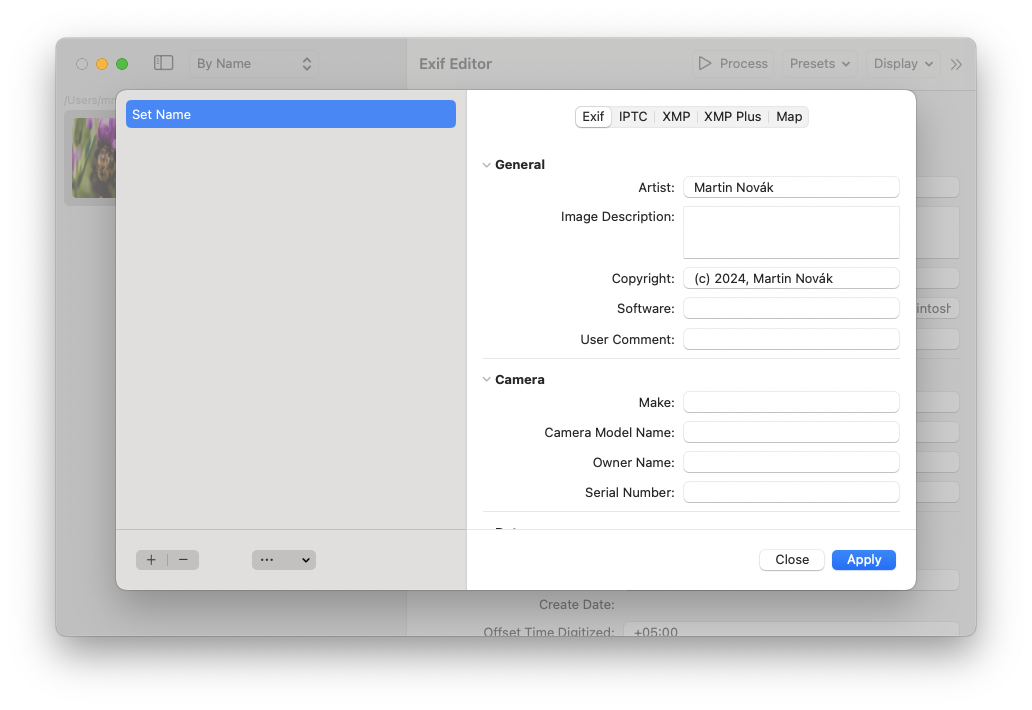
Commands
On the bottom of the right panel, there is a couple of commands that can execute certain action with the presets. They are:
- Add Preset
- Remove Preset
- In the menu
- Rename Preset
- Remove All Presets
- Import
- Export Selected
- Export All Presets
On the bottom of the right side, there are buttons for closing the dialog, or for applying the presets to the currently selected files. Note that applying the preset is shown only when there is some file selected.
Also notice that closing the dialog automatically saves the presets.
Presets are saved in the user defaults.
Basic Preset Operations
Creating presets
To create preset, press the + button in the left bottom panel. A new preset appears and is selected.
Renaming the presets
You can rename preset by double-clicking on the name of the preset in the presets list.
After changing the name, confirm by the Enter key.
Exporting/Importing presets
Exporting and importing presets is a great way how to transfer presets from one computer to another. Just export the preset(s) by clicking on the Export Selected/Export All items in the menu in the right bottom of the dialog.
Exif Editor exports presets in its own proprietary JSON file. It is very simple, so if you want to process it yourself in other software, you won't have problems.
Applying presets in the main window
You can apply the presets from the main window's toolbar. Just the same way as the following image.
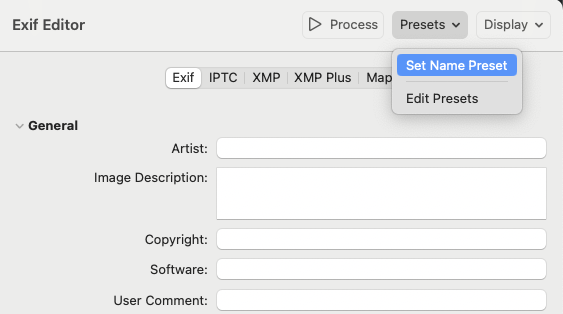
When you click on the "Set Name Preset", the preset is applied on the currently selected image(s).
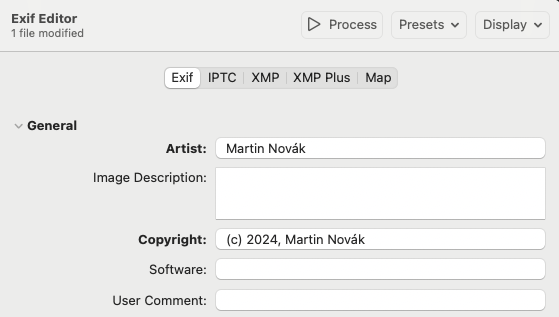
Presets are applied to all selected images.